During my Photo Workshops I have a few lectures I go through with my crew. It is just a few basics we need to cover for the group to understand and afterwards it helps me assist each and every one very quickly on the field when we are sometimes fighting against time or the elements. I have now decided to publish these guidelines for all photographers as it´s helpful unrelated to their interest field of photography whether it be landscape, travel, photojournalism etc.
My main purpose is to provide more easily digested photography related materials for every one interested, anyone who wants to learn Photography. I´ve also made a video on the topic because a lot of people choose to listen or watch tutorials rather than read long articles – and well I´m one of those people. You´ll find the video here below.
This is the first blog & video in a series where I am going to cover the basics of photography and photo editing, it is partially based on some of my lectures and originally intended as a reference for my Photo Tour clients. Instead of releasing it in a private group I´m publishing it on my site as I want anyone who wants to learn or know more about Photography to benefit from it.
I´m going to start by addressing a few common issues and problems that beginners commonly run into when setting up their camera. The most important things we´ll explain in this post is why setting the camera right is important and how we do that. As well as explaining some complicated terms related to the setting process.
I will cover today: Time & Date, Memory Cards & Formatting, Image format, Image size and Color space and briefly mentioning Color Profile. These are phrases you not only need to know but also understand so you can continue to grow as a photographer and start publishing your work. I will go through them quite extensively, what they are and why they matter. Of course some of you might jump to only one subject – what ever suits you best.
How to set up your camera
Time and date
Let´s begin at the beginning. I know this is very simple but it's pretty important, I see a lot of people with the wrong time and date on their camera, most say it´s because they never use the time stamp on the photos and of course that is true and none of do. But once you load the photos in to your computer they become files, right? And if you want to look for photos from a specific date or a specific trip you´ll need to have the correct time stamp on your files.
For example the biggest issue for me is when I am working on a project is that I often shoot with 2 even 3 cameras, this happens mainly when I´m covering events and weddings. I synchronize the time and date on all machines because if the time and date is not correct, the photos will not show in the right order in Lightroom, and it can be a nightmare to select and edit.
Also keep in mind on such a project you are the narrator of a very important story and you need to put the story back together in the right order. If you have somewhere around 5,000 files from 3 cameras, having the time synchronized is a small thing that makes your editing much simpler.
Sometimes the small things are the most important ones and can save you a lot of time. So set your time and date to be able to find the photos from a specific date/time or to automatically arrange them in the correct chronological order in post processing.
Memory cards and formatting
When you replace the memory card in the camera always format the card in the Camera, this applies for every time. Do not format the card in the computer as the computer is a third party.
The camera uses the memory card to write files and save the images you take, the camera needs to properly speak to the memory card so the only sure way to properly clear older files and photos off the card is by formatting it in the camera. Regular formatting allows your camera to write information more efficiently on the card, so it's a good idea to do this once all the information on the card has been safely stored on a computer or hard drive. And be sure to always do it in the camera you will use it in (not just any camera), so when you put a new card in your camera remember to format it before starting to shoot.
For now I´m not going into further technical details about formatting as you can find loads of technical blogs on the internet covering these tech-specs and details.
Image size
How to set the image size? This function depends a bit on your camera and what you are shooting for.
My current camera, Canon EOS 5D Mark IV
My current landscape camera is Canon 5D Mark IV, which is 30.1 megapixels and I will always go for maximum size which is 6720 × 4480.
How ever you can get as much as 150 megapixels cameras and well it is my opinion that in some cases you don't need all that data – at least not for every photo you shoot, but definitely If you are shooting with a 60.000 dollar camera you should know how big you want your files.
As for as the general rule I recommend to shoot as big as you can, especially in landscapes, you never know when you want to print big and it increases your possibilities to crop each image and still have a decent sized photo.
Image Format
What format to use RAW or JPG? My answer is short: Shoot RAW, not jpg.
Camera Settings view
Let me explain: Jpg files are compressed pixel-files which have limited dynamic range and have little room to push in edit where as RAW files are RAW Data which allow for much more manipulation and are non destructive. Of course there are some scenarios where I would use JPG, certainly if I needed to send the photo immediately after shooting like journalists need to do or if I needed to work with more speed, faster shutter speed. How ever for most people this will never be an issue.
Farmer watering the field in Vietnam. Example: Compressed pixel-files
Some people say: „ I don‘t know how to edit so I just shoot JPG“ and this is fair but in this case do yourself a favor and shoot both JPG + RAW... because you might decide to learn to edit someday, and then you will regret not having the RAW file available too. Storage is cheap, you just store it on an external hard drive, so there is no reason not to shoot RAW.
I will give you 4 more examples:
Same photo RAW file, straight from camera VS. Highlights and Shadows rescued
Simple RAW adjustments, example 2
Simple RAW adjustments, example 3
Simple RAW adjustments, example 4
Color space
Color space is a little bit more complicated than the other settings, but vital that you understand it. In your camera you can set the Color space to sRGB or AdobeRGB but which should you use?
First of all if you are shooting RAW, this really doesn't matter... there is no color space assigned to a RAW file, it‘s just RAW Data. But even so, you really need to understand this if you want to use your photo for anything other than just shoot it. It is a common misunderstanding that AdobeRGB has more Colors than sRGB... and to confuse things even more there is a third Color Space called ProPhotoRGB and that's even larger than AdobeRGB... but actually all these three color spaces have exactly the same number of colors.
RED + GREEN + BLUE
RGB stands for red, green and blue, and every color has a value from 0-255 which gives it 256 colors, because we count the 0. (RxGxB) = 256x 256x256 = 16.777.216 colors.
So ProPhoto RGB, AdobeRGB and sRGB have equal amount of hues but AdobeRGB has bigger color space than sRGB, which means they simply have more saturated tints, shades and tones, the photo can look more vibrant and can be pushed more in editing.
Sometimes a RAW photo has more color information than fits in either sRGB or AdobeRGB, so it can be beneficial to edit your photo in ProPhoto RGB, because it has more color data, when you are retouching you are compressing and pushing all the RGB values around in the image. ProRGB has more color data to manipulate. But when you export a photo you need to convert it to the color-space used for the medium you are using: sRGB for all web usage (emails, websites etc.) and AdobeRGB for print in most cases. There are even printers now that can print outside the AdobeRGB Color space, in those cases ProPhotoRGB is better to edit the file because it has more color data.
RGB Color Space
So why don‘t all professionals not use ProPhotoRGB, well because there are no monitors on the market which display full ProPhotoRGB gamut but you can get monitor which support up to 99% of AdobeRGB gamut... so you will find most professionals use AdobeRGB. When you print photos best practice is to check the website of the company where you want to print your photos, they should have instructions on how they prefer to receive your work for the best results. They might even have a color profile they want you to use.
You assign color space when you export RAW files
And now to the tricky part of this don‘t confuse Color Space with Color Profile. That´s entirely different thing. Color Space is more a global standard for colors, for example all devices connecting to the internet agrees on using sRGB Color Space, so all screens will show more or less the same color. The color on individual screen can however vary considerably so it‘s recommended you color correct your monitor if you are editing photos. An ICC Profile is a file created for a specific device for example a specific printer or a screen. ICC Profile is created within a color space but it describes how the device captures or renders colors. This can be different from printer to printer and again you should always get this profile from your printer for optimal image quality. For printing it's usually AdobeRGB.
One more thing regarding color you need to be aware of: every camera has some built in presets. In Canon it's called Picture Style, it basically edits your photos on the fly, and if you are using JPG files you need to be aware of this because it can not be changed, some are very flat others very vivid. You can only edit it again which pushes the image further and reduces the quality. If however you are shooting RAW it does not matter how you set it. You can change it whenever you want. It affects the preview you see on your camera screen, my personal preference is to use a flat image style, I feel most other Styles are to contrast-y to see what is happening in the shadows and highlights on the camera-screen. Having said that you should never trust what you see on the camera screen - always check the histogram to see if you are exposed correctly.
That´s the essentials you need to know: color space, file size and format and yes important though simple date & time. I hope this helps you understand your camera and helps you finalize the settings if you haven´t already.
# Reminders for how to set up your camera
Basically to put all the article very short and simple in one list:
Time and date: set the correct time & date
Memory cards and formatting: always format in the camera (not in the computer)
Image Format: shoot RAW
Image Size: shoot as big as you can
Color space: use AdobeRGB
This blog & video being the first in my new series covering the very basics of photography a few common issues and problems that beginners very often run into. It´s essential that your gear is correctly set up so you can achieve your ultimate goals, shooting great photos.
By now I believe you are good with these basic settings and the related terms on how to set up your camera and ready to go to the nest landscape adventure that awaits you.
The video tutorial is available here and more information on settings available on my older blog CAMERA SETTINGS FOR LANDSCAPE PHOTOGRAPHY. Keep posted for more tutorials in this series.
This link works for other tutorials on my site and then we always have the treasure chest on YouTube - just remember to like & subscribe for new goodies.